The VuPoint Magic Wand Scanner is a portable, battery-powered device designed for scanning documents on the go. It offers built-in Wi-Fi for easy file transfers and supports scanning in formats like JPEG and PDF. Compact and versatile, it’s ideal for digitizing documents, photos, and more, making it a great tool for both professionals and home users.
1.1 Overview of the Device
The VuPoint Magic Wand Scanner is a portable, battery-powered scanning solution designed for convenience and ease of use. It supports scanning of documents and photos up to 8.27 inches wide and offers high-quality resolution up to 600 x 600 dpi. The device features built-in Wi-Fi for wireless connectivity, allowing users to transfer scans directly to computers, tablets, or laptops. Its compact and lightweight design makes it ideal for on-the-go use. The scanner also includes an LCD screen for previewing scans and supports microSD cards for storage. With its versatility and user-friendly interface, it’s a practical tool for digitizing documents efficiently.

1.2 Key Features and Benefits
The VuPoint Magic Wand Scanner offers a range of features that make it a versatile scanning solution. It is portable and battery-powered, allowing users to scan documents and photos up to 8.27 inches wide without being tethered to a PC. The scanner supports high-quality resolution up to 600 x 600 dpi and can save scans in JPEG or PDF formats. It also includes built-in Wi-Fi for wireless file transfers to computers, tablets, or laptops. The device supports microSD cards for storage and features an LCD screen for previewing scans. Additionally, it comes with an auto-feed dock for hands-free scanning and is compatible with both Windows and Mac systems, making it a convenient tool for various scanning needs.
1.3 Intended Use Cases
The VuPoint Magic Wand Scanner is designed for individuals seeking a portable and efficient scanning solution. It is ideal for scanning photos, documents, receipts, and artwork while on the go. Professionals, students, and hobbyists can benefit from its compact design and wireless capabilities. The scanner is perfect for digitizing paperwork, organizing files, or preserving memories by converting physical photos into digital formats. Its portability makes it suitable for use at home, in the office, or while traveling. The device caters to anyone needing a convenient tool for quick and high-quality scans without the need for a computer connection.
Unboxing and Initial Setup

Unboxing the VuPoint Magic Wand Scanner reveals the device, a charging cable, and a quick start guide. Initial setup involves charging the scanner and installing the microSD card. Follow the guide for easy configuration and begin scanning quickly.
2.1 Unboxing the Scanner
Upon opening the box, you’ll find the VuPoint Magic Wand Scanner, a USB charging cable, a quick start guide, and a microSD card. The scanner features a sleek, portable design with a comfortable grip. Ensure all items are included and inspect for any damage. The quick start guide provides step-by-step instructions to help you get started. Carefully remove the protective coverings from the scanner’s lens and display. Familiarize yourself with the device’s buttons and ports. This initial unboxing step prepares you for the next stages of setup and operation. Keep the packaging for future storage or transportation needs.
2.2 Charging the Battery
To charge the VuPoint Magic Wand Scanner, connect the included USB cable to the device and plug the other end into a USB power source. The LED indicator will turn red, signaling the charging process. It typically takes 3-4 hours to fully charge the battery. Avoid using the scanner while charging, as this may cause overheating. Once the LED turns green, the battery is fully charged. For optimal performance, charge the scanner when the battery level is low. Never overcharge, as the device has built-in protection to prevent this. Let it charge until the light confirms it’s ready for use.
2.3 Inserting the MicroSD Card

To insert the MicroSD card into the VuPoint Magic Wand Scanner, locate the card slot on the top or side of the device. Gently push the card into the slot with the label facing up until it clicks into place. Ensure the card is fully inserted and secured. The scanner supports MicroSD cards up to 32GB. For optimal performance, use a Class 10 or higher card. Once inserted, the device will automatically recognize the card. If the scanner does not detect the card, remove it and reinsert it firmly. Always use a compatible card to avoid data loss or device malfunction.

Operating the Scanner
Learn how to perform basic scanning operations, adjust settings, and manage scanned files efficiently. This section covers essential functions for seamless scanning experiences.
3.1 Basic Scanning Procedures
To begin scanning, ensure the VuPoint Magic Wand Scanner is turned on by pressing the power button. Position the scanner over the desired document or image, aligning it evenly. Gently move the scanner in a steady, straight motion to capture the content. The LCD screen will display a preview of the scanned item. Once satisfied, press the “Save” button to store the file on the inserted MicroSD card. For optimal results, maintain consistent lighting and keep the scanner flat against the surface. The device automatically detects the scanning area, ensuring clear and precise captures every time. This process is quick and intuitive for instant digitization.
3.2 Adjusting Scan Settings
To customize your scanning experience, press the menu button on the VuPoint Magic Wand Scanner to access the settings. Use the up and down arrows to navigate through options like resolution, brightness, and contrast, adjusting them to suit your needs. Select the desired file format, such as JPEG or PDF, and choose whether to enable auto-save. Experiment with these settings to enhance image quality or optimize for specific document types. Once adjustments are made, press the OK button to save changes and return to the main scanning mode. This ensures your scans are tailored to your preferences for better results.
3.3 Managing Scanned Files
After scanning, the VuPoint Magic Wand Scanner allows you to organize and manage your files efficiently. Use the device’s built-in file manager to view, rename, or delete scanned documents. Files are typically saved in the “Scanned Files” folder on the MicroSD card, sorted by date or custom folders. Transfer files to your computer via USB or Wi-Fi for further organization. You can also delete unwanted scans directly from the scanner to free up storage space. Regularly managing your files ensures optimal performance and easy access to your important documents. This feature helps maintain your scanner’s efficiency and keeps your files organized.

Advanced Features and Capabilities
The VuPoint Magic Wand Scanner offers advanced features that enhance scanning productivity, including wireless connectivity, multi-format support, and intuitive file management options for seamless operation.
4.1 Built-in Wi-Fi Functionality
The VuPoint Magic Wand Scanner features built-in Wi-Fi connectivity, enabling wireless scanning directly to your smartphone, tablet, or computer. This feature allows for seamless file transfers without the need for cables. Users can easily connect to the scanner via a Wi-Fi network, making it ideal for sharing documents or photos across devices. The Wi-Fi functionality also supports direct printing to compatible printers, enhancing productivity. The scanner’s Wi-Fi setup is straightforward, and the companion app guides users through the process. This feature ensures a convenient and efficient scanning experience, perfect for both home and office use.
4.2 Using the Auto-Feed Dock
The Auto-Feed Dock is a convenient accessory for the VuPoint Magic Wand Scanner, designed to streamline the scanning process for multiple pages. Simply place your documents into the dock, and the scanner will automatically feed and scan each page. To use it, connect the dock to the scanner using the provided cable. Ensure the scanner is powered on and the dock is properly aligned. Load the documents face up, and the scanner will detect and scan them one by one. This feature is ideal for bulk scanning, saving time and effort. Always refer to the online manual for detailed setup instructions.
4.3 Scanning in Different Formats (JPEG, PDF)
The VuPoint Magic Wand Scanner allows you to scan documents in various formats, including JPEG and PDF, catering to different needs. For photos or high-quality images, JPEG is ideal, while PDF is best for documents requiring text preservation. To select a format, navigate to the scanner’s settings menu and choose your preferred option. Ensure the resolution and quality settings match your requirements before scanning. PDFs can be saved as single or multiple pages, depending on the content. Always verify the format and settings to ensure your scans meet your desired output. This feature enhances flexibility for various scanning tasks and file management needs.

Troubleshooting Common Issues
Troubleshooting the VuPoint Magic Wand Scanner involves identifying and resolving common problems like connectivity issues, poor scan quality, or device malfunctions. Always restart the scanner, check connections, and refer to the manual for specific solutions to ensure optimal performance and address any glitches promptly.
5.1 Resolving Connection Problems
If the VuPoint Magic Wand Scanner isn’t connecting properly, restart the device and ensure Wi-Fi is enabled. Check that the scanner and your computer or mobile device are on the same network. Verify that the MicroSD card is inserted correctly, as this can sometimes disrupt connectivity. If issues persist, reset the Wi-Fi settings or perform a firmware update. Ensure the scanner’s battery is fully charged, as low power can affect wireless functionality; If problems continue, refer to the user manual or contact VuPoint support for further assistance. Always follow the troubleshooting steps in sequence to resolve connectivity problems effectively.
5.2 Addressing Scan Quality Issues
If scans appear blurry, distorted, or have poor resolution, check the scanner settings. Ensure the document is placed flat and aligned properly on the scanning surface. Clean the scanner’s lens and rollers regularly to remove dust or debris. Adjust the DPI (dots per inch) settings for higher clarity; Verify that the scanner is fully charged, as low battery can affect performance. Update the scanner’s software to the latest version for improved functionality. If issues persist, reset the scanner to its factory settings or refer to the troubleshooting guide in the user manual for further solutions to enhance scan quality effectively.
5.3 Performing Firmware Updates
To ensure optimal performance, regularly update the VuPoint Magic Wand Scanner’s firmware. Connect the scanner to a computer via USB and visit the official VuPoint website. Download the latest firmware version and follow on-screen instructions to install it. Ensure the scanner is fully charged and avoid interrupting the update process. Once complete, restart the device to apply changes. Firmware updates enhance functionality, fix bugs, and improve compatibility. Always verify the update’s success by checking the scanner’s settings or consulting the confirmation message. Keeping the firmware up-to-date ensures smooth operation and access to the latest features.
Maintenance and Care
Regular maintenance ensures the VuPoint Magic Wand Scanner operates efficiently. Clean the lens with a soft cloth and avoid harsh chemicals. Store the device in a dry, cool place.
Use a protective case to prevent scratches and damage. Handle the scanner with care to maintain its performance and longevity.
6.1 Cleaning the Scanner

Regular cleaning is essential to maintain the VuPoint Magic Wand Scanner’s performance. Use a soft, dry cloth to gently wipe the exterior and remove dust or debris. For the scanning lens, dampen a microfiber cloth with water, but avoid harsh chemicals or excessive moisture. Never spray liquids directly on the scanner. Clean the lens in a circular motion to prevent streaks or scratches. Allow the lens to air dry before use. Avoid touching the lens with bare hands, as oils can leave smudges. Regular cleaning ensures clear scans and prevents damage to the device. Always handle the scanner with care;
6.2 Updating Software
Regular software updates ensure the VuPoint Magic Wand Scanner operates at peak performance. To update, connect the scanner to your computer and visit the official VuPoint website. Download the latest firmware from the support section. Use the provided USB cable to transfer the update to the scanner. Ensure the device is fully charged and avoid interrupting the process. Once complete, restart the scanner to apply the update. Always use official sources to download updates to prevent compatibility issues or security risks. Updating ensures access to new features, improved functionality, and bug fixes, keeping your scanner reliable and up-to-date.
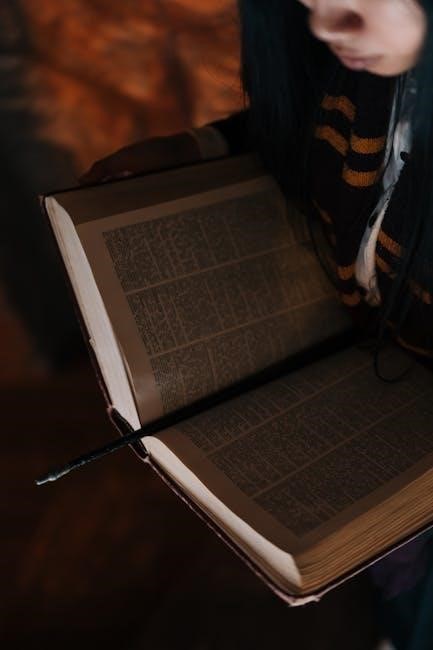
6.3 Storing the Device Properly
Proper storage is essential to maintain the VuPoint Magic Wand Scanner’s functionality and longevity. Store the scanner in its original case or a protective sleeve to shield it from dust and physical damage. Avoid exposing the device to extreme temperatures, moisture, or direct sunlight, as these can harm the internal components. Ensure the scanner is placed in a dry, cool environment. Remove the battery if storing for extended periods to prevent corrosion. Keep the MicroSD card in a separate protective case to safeguard your scanned files. Always store the scanner out of reach of children and pets to avoid accidental damage.

Customer Support and Resources
VuPoint offers comprehensive support, including phone, email, and live chat assistance. Access online resources, manuals, and firmware updates for optimal device performance and troubleshooting.
7.1 Contacting VuPoint Support
VuPoint provides multiple ways to contact their support team for assistance. Users can reach out via phone, email, or live chat through the official VuPoint website. For phone inquiries, call 1-800-790-7592 (available Monday–Friday, 9 AM–5 PM PST). Email support is accessible at support@vupoint.com, with responses typically within 24 hours. Live chat is also available for immediate help. The support team is trained to address technical issues, troubleshooting, and general inquiries. Visit the VuPoint website for additional contact options and to ensure you have the most current information.
7.2 Accessing Online Manuals
7.3 Community and Forums
The VuPoint Magic Wand Scanner community offers valuable resources through online forums and discussion groups. Users can share experiences, ask questions, and receive tips from fellow scanner owners. Official VuPoint forums are available on their website, while third-party platforms like Reddit and specialized tech communities also host discussions. These forums are great for troubleshooting, learning advanced scanning techniques, and staying updated on the latest features. Active participation in these communities can enhance your scanning experience and provide solutions from real-world users. Links to these forums are often found on the VuPoint website or through online searches.
Thank you for completing the VuPoint Magic Wand Scanner user manual! This guide has provided you with comprehensive insights into the device’s features, operation, and maintenance. By following the steps and tips outlined, you can maximize the scanner’s performance and enjoy a seamless scanning experience. Whether you’re digitizing documents, photos, or other materials, the VuPoint Magic Wand Scanner is designed to deliver efficiency and convenience. Explore its advanced features, stay connected with the community, and take advantage of customer support for any assistance; Happy scanning, and enjoy the benefits of going digital with VuPoint!
